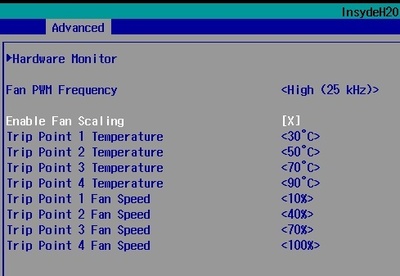How To
Reset BIOS to default with reset button
To reset the BIOS to default values press the reset button of the mainboard 3 times within a second.
Take screenshot from BIOS or UEFI shell
Take a screenshot from the BIOS
- Connect a USB stick (FAT32 formatted) to the mainboard
- Boot the system into the BIOS menu and move to the desired BIOS screen
- Press <F11> to take a screenshot of the actual screen
- Select the desired storage device in the pop-up window and press <Enter>
The file will be stored as YYYYMMDDhhmmss.BMP
Take a screenshot from the UEFI shell
- Connect a USB stick (FAT32 formatted) to the mainboard
- Boot the System into the UEFI shell
- Press <F11> to take a screenshot of the actual screen
- Select the desired storage device in the pop-up window and press <Enter>
BIOS Configuration
Boot Order
To set up the boot order on your Starterkit apply the following steps.
- Boot the system into the BIOS menu
- Set up 'Add Boot Options' option in the BIOS Menu accordingly:
BIOS_SETUP_PATH_BOOT_ORDER
- Navigate to the option EFI or Legacy and select the boot order by pressing F5/F6
- Press <F10> to save the settings and reboot the system
USB
To activate or deactivate USB Support apply the following settings.
- Boot the system into the BIOS menu
- Set up 'USB Configuration' option in the BIOS Menu accordingly:
BIOS_SETUP_PATH_USB
- Press <F10> to save the settings and reboot the system
eMMC Configuration
To activate or deactivate eMMC Configuration apply the following settings.
- Boot the system into the BIOS menu
- Set up 'SCS/SCC Configuration' option in the BIOS Menu accordingly:
BIOS_SETUP_PATH_EMMC
- Press <F10> to save the settings and reboot the system
Console Redirection
To activate Console Recirection in the BIOS via the serial port in addition to the display output on the Starterkit apply the following steps.
It can be useful for BIOS remote control tasks.
On Starterkit
- Connect a null modem cable to the desired serial interface (e.g. SER0)
- Boot the system into the BIOS menu
- Enable 'Console Redirection' option in the BIOS Menu and the corresponding serial port (e.g. COMA)
BIOS_SETUP_PATH_CONSOLE
- Press <F10> to save the settings and reboot the system
On Host PC
- Connect the null modem cable to an available serial port
- Run your favorite terminal emulator on your Host PC (we recommend TeraTerm Pro)
- Configure the serial port according to the table below:
Serial port configuration
| Baudrate | Data bits | Parity | Stop bits | Flow Control |
|---|---|---|---|---|
| 115200 | 8 | none | 1 | none |
⇒ Reboot the Starterkit and use the terminal emulator to set up the BIOS
Hardware Monitor Fan Scaling
With 'Fan Scaling' option it is possible to control the system temperature at a certain load of the system by setting up the fan speed at certain trip points.
To create a custom 'Fan Scaling' plan apply the following steps in the BIOS setup.
- Boot the system into the BIOS menu
- Enable 'Fan Scaling' option and set it up according to your needs
BIOS_SETUP_PATH_HW_MONITOR
- Press <F10> to save the settings and reboot the system
Activate/Deactivate CPU cores
To activate or deactivate CPU cores apply the following settings.
- Boot the system into the BIOS menu
- Set up 'CPU Configuration' option in the BIOS Menu accordingly:
BIOS_SETUP_PATH_CPU_CORES
- Press <F10> to save the settings and reboot the system
State after G3
With 'State after G3' option you can specify the behaviour of the system after power is supplied.
Configuring 'State after G3'
- Boot the system into the BIOS menu
- Set up 'State after G3' option in the BIOS Menu accordingly:
| State | Definition |
|---|---|
| S0 | System starts up directly after power is supplied |
| S5 | System is held in power-off state until power button is pressed |
BIOS_SETUP_PATH_STATE_G3
- Press <F10> to save the settings and reboot the system
IN PROGRESS
LVDS Interface
Depending on the Hardware Variant, TQ Modules offer the option to convert the eDP Interface to LVDS with the PTN3460 Bridge.
Enable/Disable LVDS Bridge
LVDS INTERFACE
Enable/Disable LVDS Configuration
LVDS CONFIGURATION
LVDS EDID Data Editor
The PTN3460 offers seven preloaded EDID LVDS Display timings which can be selected in the BIOS.
To implement custom LVDS Display timings apply the following.
TQ-Systems GmbH provides the Board Support Packages (BSP) free of charge. The software included in the shipment has been configured individually for the starter kits. The software is only intended to evaluate the module. The use of the Board Support Packages (BSP) is only allowed within the scope of functionality described by TQ-Systems GmbH. TQ-Systems GmbH does not accept any liability for all further changes of the Board Support Package and for any damage resulting from its use.