Table of Contents
Qt Creator
The installation of Qt Creator and its configuration for software development on the TQ-modules is described on this page. An Ubuntu 14.04 VM was used as development host system and the TQMa6x as reference module for this tutorial.
Prerequisites
Install Python devel packages
- Update Packetmanager
sudo apt-get update
- Install python devel packages
sudo apt-get install python-dev
Host
- Installed PTXdist Pengutronix quickstart guide
- OSELAS TOOLCHAIN including GDB with python support Appnote building OSELAS Toolchain
- PTXdist images
Target
- Target system with operating RootFS
- User with password (needed for ssh remote access)
- gdbserver
- OpenSSH with sshd and sftpd
- Network connection to development host
Installing Qt Creator
Manual installation
- Download QtCreator
- Start with sudo
sudo ./qt-opensource-linux-x86_64-*.run
and install Qt creator
Ubuntu packetmanager installation
- Update packet manager
sudo apt-get update
- Install Qt Creator
sudo apt-get install qtcreator
Configuring QT Creator
Add compiler from BSP source
Select Tools / Options in the main window of Qt Creator
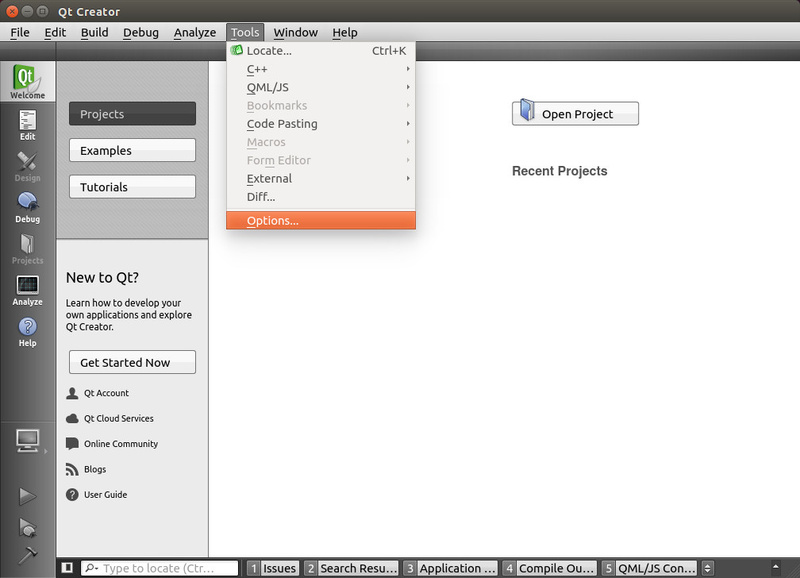
In the Options menu select Build & Run from the menu tab on the left side then select the Compilers tab and click on Add button on the upper right side then select Custom from the dropdown menu
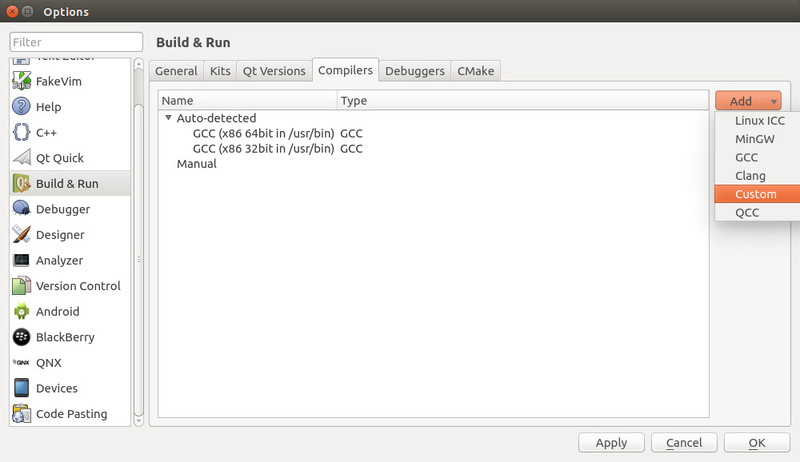
Now you have to set

Name should be named like the toolchain compiler in this case <PTXCONF_GNU_TARGET>
in this tutorial arm-v7a-linux-gnueabihf
Compiler path /path/to/your/BSP source/<PTXCONF_PLATFORM>/sysroot-host/lib/wrapper/<PTXCONF_GNU_TARGET>g++
in this tutorial /home/tq/workspace/BSPs/TQMa6x-BSP-REV.0109/platform-MBa6x/sysroot-host/lib/wrapper/arm-v7a-linux-gnueabihf-g++
Make path /usr/bin/make
ABI
set the following from the dropdown menus
| processor architecture | operating system | OS flavor | binary format | system architecture |
|---|---|---|---|---|
| arm | linux | generic | elf | 32bit |
Add debugger from BSP source
Select Tools / Options in the main window of Qt Creator
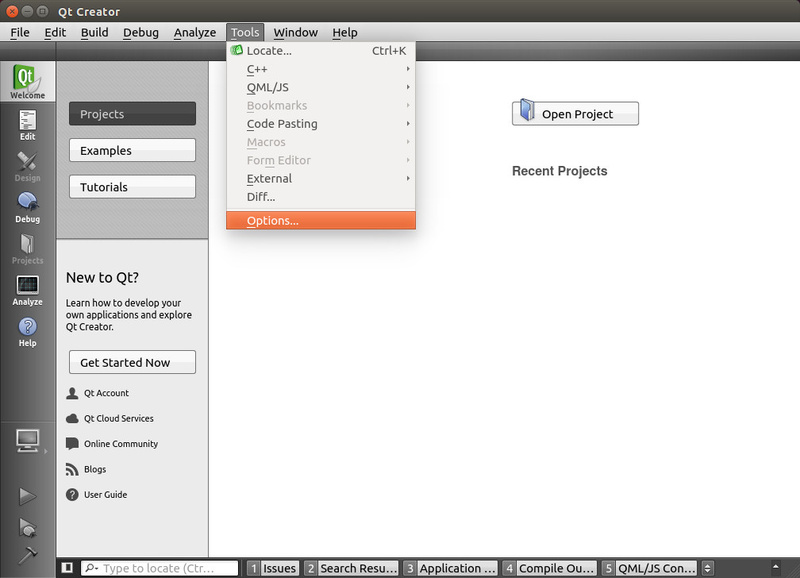
In the Options menu select Build & Run from the menu tab an the left side then select Debuggers tab and click on Add button on the upper right side
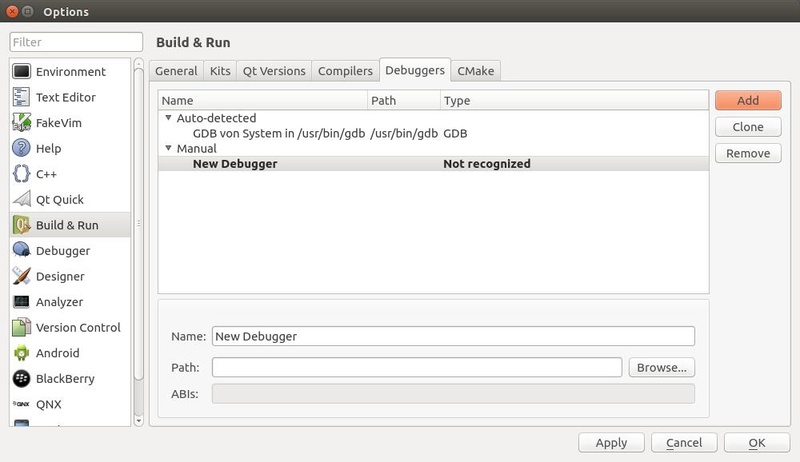
now you have to set
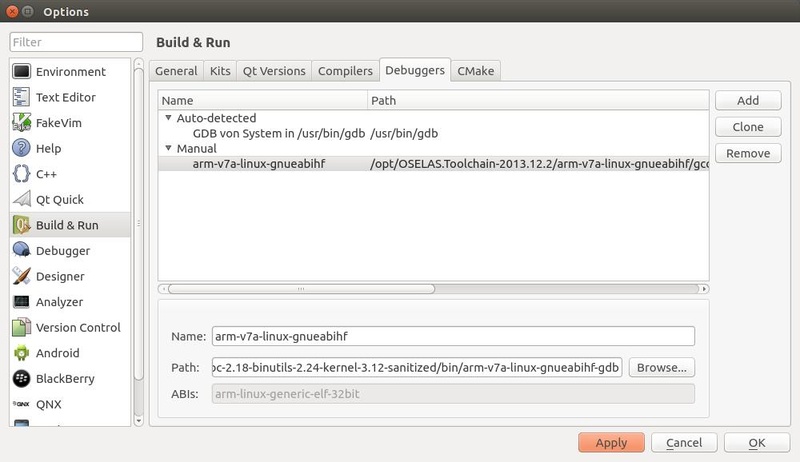
Name should be named like the toolchain compiler in this case <PTXCONF_GNU_TARGET>
for this tutorial arm-v7a-linux-gnueabihf
Path debugger path /path/to/your/toolchain<version>/<compiler version>/gcc-<version>_glibc-<version>_binutils-<version>_kernel-<version>-sanitized/bin/<compiler version>-gdb
for this tutorial /opt/OSELAS.Toolchain-2013.12.2/arm-v7a-linux-gnueabihf/gcc-4.8.3-glibc-2.18-binutils-2.24-kernel-3.12-sanitized/bin/arm-v7a-linux-gnueabihf-gdb
Add Qt version from BSP
Select Tools / Options in the main window of Qt Creator
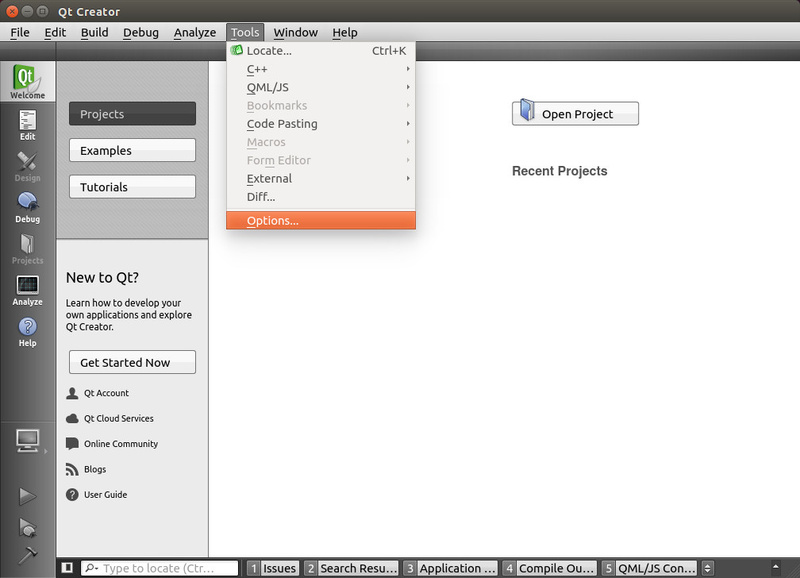
In the Options menu select Build & Run from the menu tab on the left side then select Qt Versions tab and click on the Add button on the upper right side a filemanager window appers

navigate to /your/BSP source/platform-<PTXCONF_PLATFORM>/sysroot-cross/bin/qmake
for this tutorial /home/tq/workspace/BSPs/TQMa6x-BSP_REV.0109/platform-MBa6x/sysroot-cross/bin/qmake
Add a device
Select Tools / Options in the main window of Qt Creator

in the Options menu select Device and click on Add button
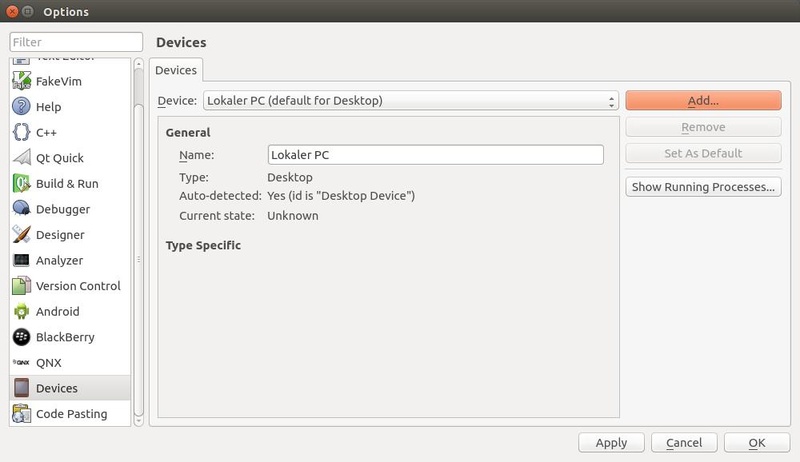
The device configuration wizard appears
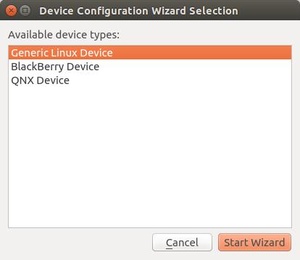
select Generic Linux Device and click on Start Wizard
in the following window you have to set the connection parameters
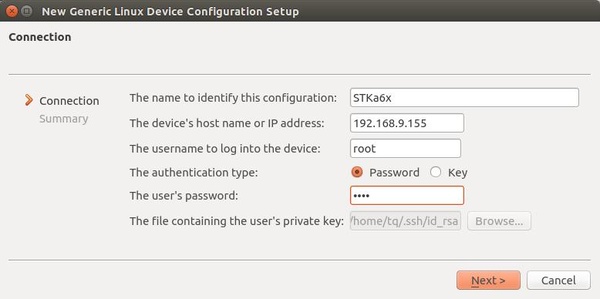
The name to identify this configuration you can enter any Name here e.g. <your device name>
for this tutorial STKa6x
The device's host name or IP address enter device name or IP address of the target
for this tutorial 192.168.9.155
The username to log into the device enter username for user on the target device
for this tutorial root
The authentication type select password
for this tutorial password
the user's password enter password for user on the target device
for this tutorial ••••
Define a Kit
Select Tools / Options in the main window of Qt Creator
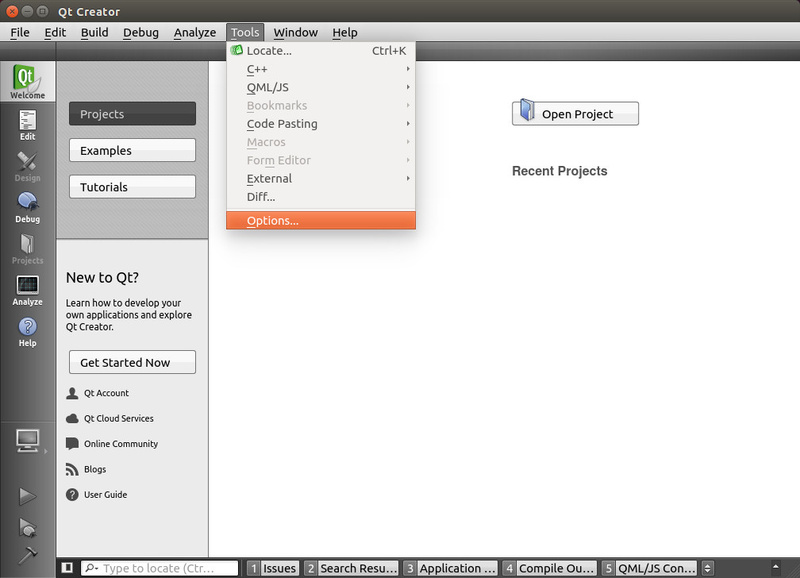
In the Options menu select Build & Run from the menu tab an the left side then select Kits tab and click on Add button on the upper right side

you have to set
Name Name for the Kit
for this tutorial TQ generic ARM v7
File system name
for this tutorial generic-armv7
Device type select Generic Linux Device
Device will be automatically fill up if you configured a device before
Sysroot set your root debug folder /path/to/your/BSP source/platform<PTXCONF_PLATFORM>/root-debug
for this tutorial/home/tq/workspace/BSPs/TQMa6x-BSP-REV.0109/platform-MBa6x/root-debug
Compiler select compiler you configured before
for this tutorial arm-v7a-gnueabihf
Debugger select debugger you configured before
for this tutorial arm-v7a-gnueabihf
Qt version select Qt version you configured before
for this tutorial Qt 5.3.2 (sysroot-cross)
Qt mkspec