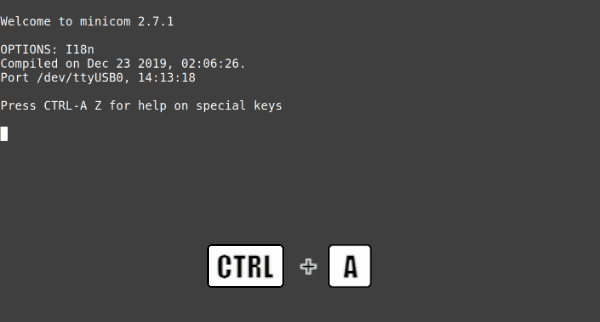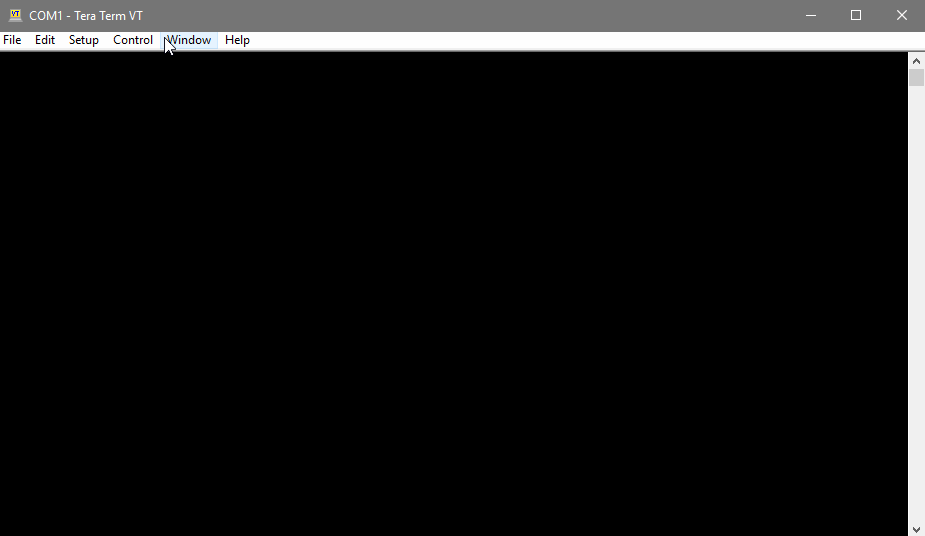Starterkit Quicksteps
The Starterkit STKa8x consisting of the TQMa8x module and MBa8x mainboard is intended as evaluation platform for the TQMa8x. To bring up the board a comprehensive set of accessories is supplied with the kit. The STKa8x is delivered preconfigured to boot the latest released Linux BSP revision at the time of delivery, so only the Host Computer has to be set up properly to bring the STKa8x up. This page guides through the first steps with the STKa8x Starterkit.
Setup Host Computer
Serial Driver
The TQMa8x debug UART is connected via a FTDI USB-to-Serial converter to X28 (micro-USB) on the MBa8x. A micro-USB/USB-A cable is part of the STKa8x accessory set. Depending on the host operating system, a driver may need to be installed.
Linux
The FTDI driver is maintained in the Linux mainline kernel, the configuration options below must be activated in the Linux kernel configuration to operate the USB-to-Serial converter
- CONFIG_USB_SERIAL
- CONFIG_USB_SERIAL_FTDI_SIO
Windows
The driver can be downloaded from the FTDI website:
https://ftdichip.com/drivers/vcp-drivers/
An installation guide can be found at the following link:
https://ftdichip.com/document/installation-guides/
Terminal Emulator
Linux
Minicom
Minicom is a command line based serial terminal for serial communication with hardware like our starterkits.
Install Minicom using APT(Debian/Ubuntu)
$ sudo apt install minicom
In order for the terminal to work properly with full rights you need to add your user to the dialout group:
$ sudo usermod -a -G dialout $USER
Connect Starterkit to Host
To determine the serial device name under linux you can use dmesg. Just run the command below and then plug in the starter kit to see the new detected interface names:
$ dmesg -w
once the interface name is clear you can abort dmesg with ctrl + c.
Now you can start minicom via the command line interface:
$ minicom -D /dev/ttySx
Configure minicom
The serial configuration should be correct by default. However, hardware flow control must be disabled for some starter kits, otherwise the communication works only in one direction.
- Press CTRL + A, then press O to open the configuration menu
- Go to Serial port setup
- Press F to change Hardware Flow Control to No
- Hit Return key
- Select Save setup as dfl to save this configuration as default
- Press ESC to exit the menu
Windows
TeraTerm
TeraTerm is an open source terminal emulator for windows. it can be downloaded here.
Configure TeraTerm
- Download and install TeraTerm
- Start TeraTerm and open the Serial Port Settings
- select your serial port and configure it with the values defined in the chapter Serial Configuration
- after passing the values click on the button new Setting
Host PC Serial Port Configuration
The serial port which connects the STKa8x to the Host PC must be configured as follows:
| Bautrate: | 115200 |
|---|---|
| Data bits: | 8 |
| Parity: | none |
| Stop bits: | 1 |
| Handshake : | XON/XOFF |
Connecting the Starterkit to the Development Host
Please follow the quick start guide delivered with the kit, or open it from the following link: Quick start guide
Linux
BSP Login Credentials
As soon as logging in on the Linux shell for the first time, the question about the login credential comes up.
By default the user root is used to log into the Linux shell, no password is set for user root.
tqmaxx-mbaxx login: root
Testing Interfaces on STKa8x
To get familiar with the interfaces of the STKa8x we recommend to work through the interface tutorials first.
Building the BSP
The Board Support Packages provided by TQ may not contain all software packages to evaluate the STKa8x, therefore TQ provides some guides how to build the BSP and customize it for your needs,
In addition to the BSP documentation, the Yocto SDK build and Eclipse IDE setup for the STKa8x is also documented.
Setup Starterkit for different boot sources
The STKa8x can be setup to boot from different sources please see the DIP switch settings below to change the boot source.
Boot Device Selection (S1)
To select the desired boot medium set the DIP switches S1 accordingly.
The following boot modes of the TQMa8x can be selected by the DIP switches S1 on the MBa8x.
SD-Card
S1
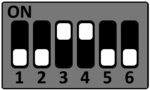
eMMC
S1
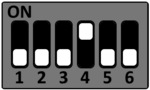
SPI Nor 3Byte Read
S1
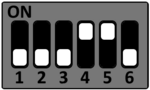
SPI NOR 4Byte Read
S1
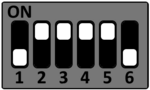
Hyperflash 1.8V
S1
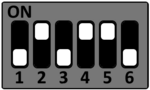
Serial Downloader
S1
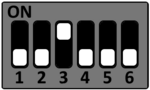
Boot from Fuses
S1
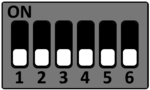
Functional DIP Switches
DIP-Switch settings for CAN interface.
CAN-Bus 0 (SW10)
| Feature | SW10-1 | SW10-2 |
|---|---|---|
| CAN-Bus not terminated | OFF | OFF |
| CAN-Bus terminated with 120 Ohm | ON | ON |
| not defined (illegal state) | OFF | ON |
| not defined (illegal state) | ON | OFF |
CAN-Bus 1 (SW11)
| Feature | SW11-1 | SW11-2 |
|---|---|---|
| CAN-Bus not terminated | OFF | OFF |
| CAN-Bus terminated with 120 Ohm | ON | ON |
| not defined (illegal state) | OFF | ON |
| not defined (illegal state) | ON | OFF |