Create connection to the TQ-Module with the Remote System Explorer (RSE)
A connection to a target is established with the Remote Systems view. First the View has to be shown. Therefore open the selection dialog in the menu under Window > Show View > Other …. Select Remote Systems there.
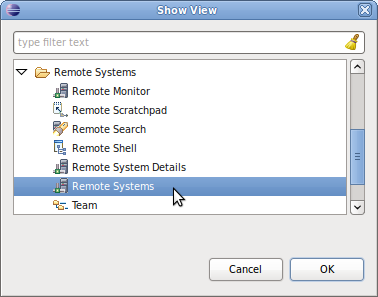
Now add a new connection in the newly added tab Remote Systems.
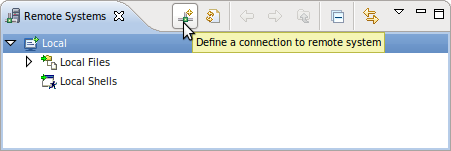
A new connection to the target is created with the appearing wizard. In the first step the type of target system, in our case Linux, must be chosen.
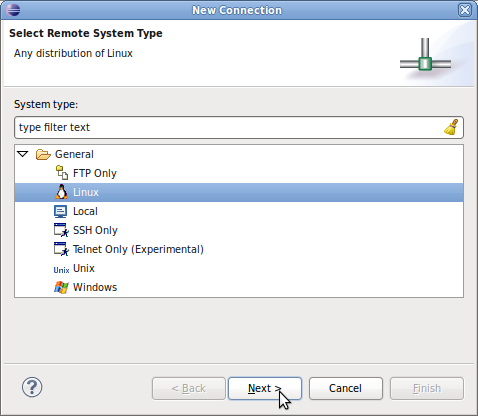
Then the connection information is entered. The IP address of the target must be specified as the Host name.
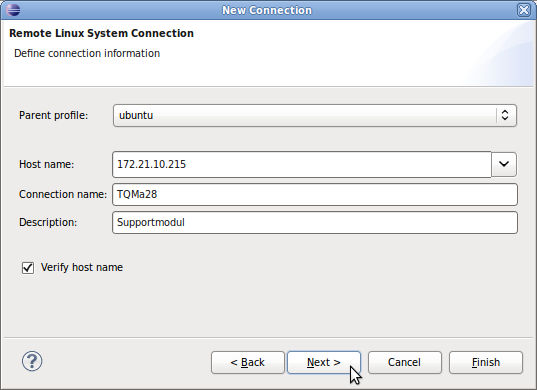
ssh.files must be selected in configuration in this window.
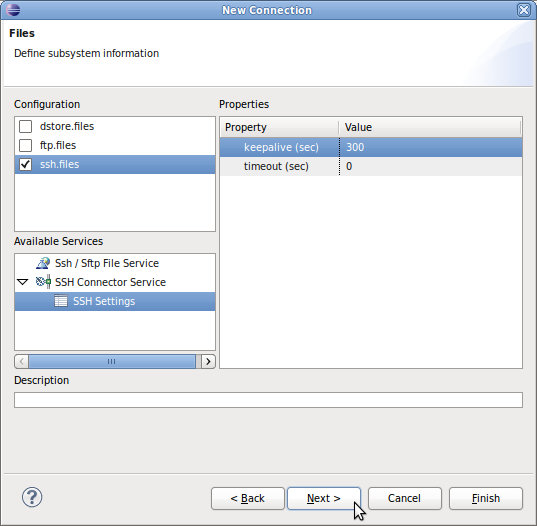
processes.shell.linux must be selected in configuration in this window
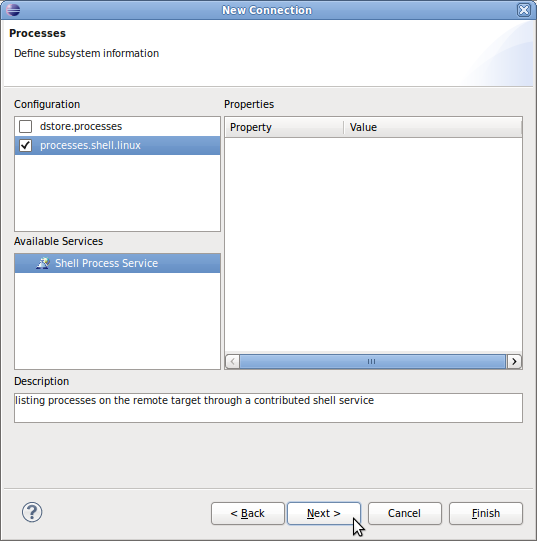
ssh.shells must be selected in configuration in the next window.
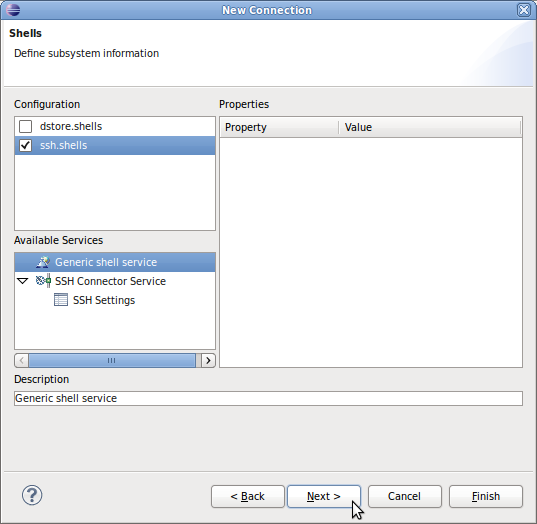
ssh.terminals must be selected in configuration in the final window before confirming with Finish.
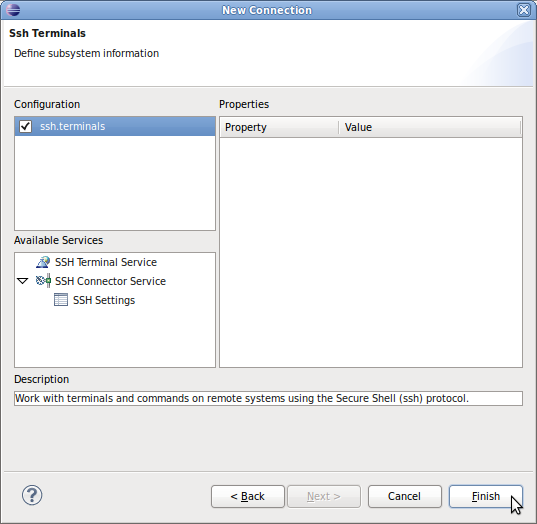
After successfully completing the wizard the configured connection will now appear in the Remote Systems View. Now you can connect with the target in the context menu of the connection.
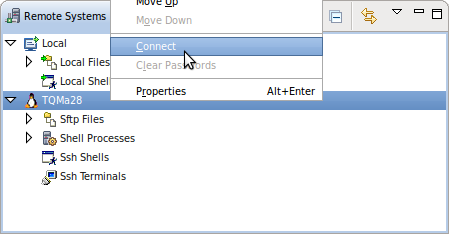
The user name and the password have to be entered in a small window. After that you are connected to the target and may for example open a shell.
Troubleshooting
Connection fails
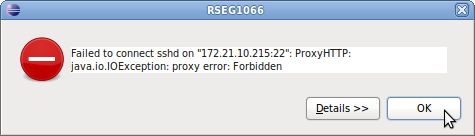
Failed to connect sshd on “…”: ProxyHTTP:
java.io.IOException: proxy error: Forbidden
Cause: Error in the proxy configuration
Solution: The proxy settings must be checked and corrected. I changed the proxy settings from Native to Direct.