H2OSDE™ (SMBIOS Data Editor)
Features
- H2OSDE Editor : Edits “runtime/current DMI setting” of platform
- H2OSDE File Editor : Edits “DMI data” in DMI file
- H2OSDE Image Editor : Edits “DMI Default Setting” of BIOS image
Supported Operating Systems
- EFI Shell
- DOS
- Windows
- Linux
User Interface Mode
1. Unzip BIOS-Tools ZIP file and copy the following to the USB stick:
<USB-Stick>
|--- H2OSDE-Sx64.efi
2. Insert the prepared USB Stick to a Starterkit USB port
3. Boot up the system and navigate into the EFI Shell (Boot Manager > Internal EFI Shell)
4. After starting the EFI Shell switch path to the USB stick by typing fs0:.This depends on the amount of conected mass storage devices; with command ls you can check the content of the path.
To start the tool in user interface mode run the following command:
H2OSDE-Sx64.efi
1. Unzip BIOS-Tools ZIP file for Windows
2. Run GUI.exe for a graphical user interface (only on target module).
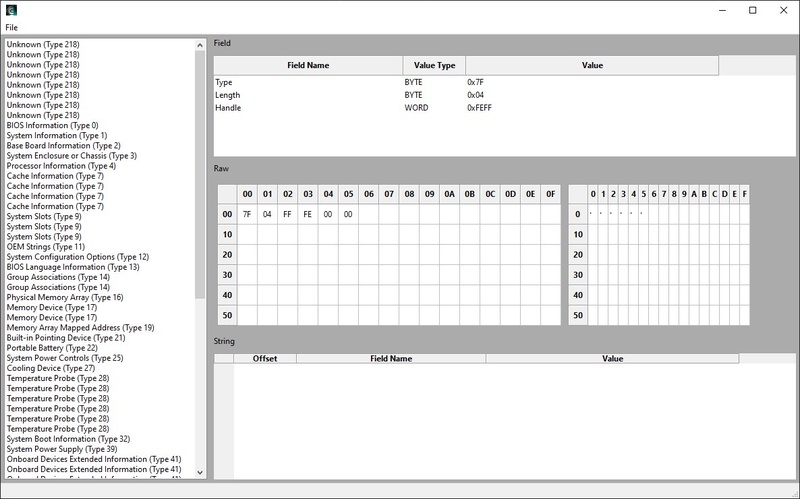
2. Run GUI.exe for a graphical user interface (only on target module).
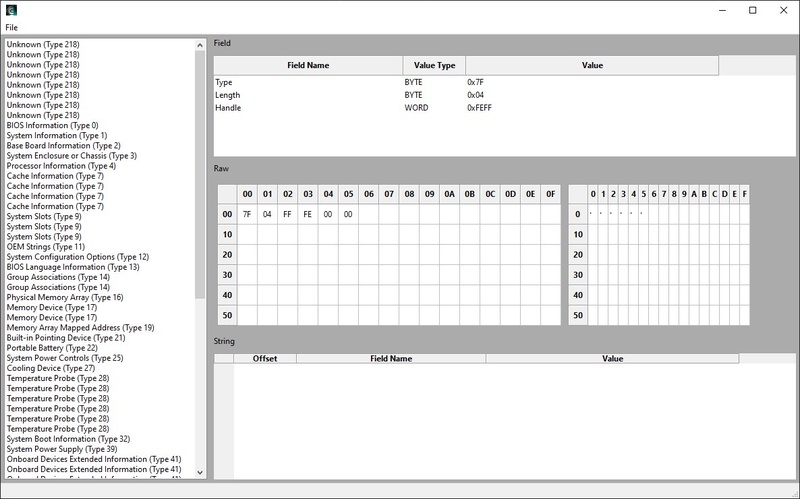
1. Unzip BIOS-Tools ZIP file for Windows
2. Boot up the system and run Command Prompt as administrator
3. Switch path to the InsydeH2OSDE_x86_WIN64_* folder
4. Run the following command to start the H2OSDE Tool in user interface mode:
2. Boot up the system and run Command Prompt as administrator
3. Switch path to the InsydeH2OSDE_x86_WIN64_* folder
4. Run the following command to start the H2OSDE Tool in user interface mode:
H2OSDE-Wx64.exe
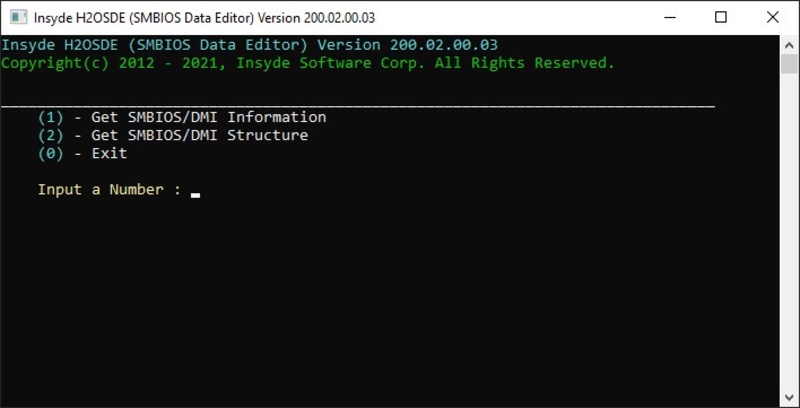
1. Unzip BIOS-Tools ZIP file
2. navigate to the H2OSDE program path and run following command:
2. navigate to the H2OSDE program path and run following command:
$ cd "Path_to_H2OSDE-File" $ sudo ./gui
3. Alternatively, the program can also be executed in the terminal:
$ sudo ./h2osde-lx64
A description of all possible functions can be found in the documentation provided with the BIOS tools.