Embedded module TQMa335x - YOCTO Linux BSP documentation
Starterkit Interfaces and Functions
Audio
Audio Connector Overview
| Connector | Function |
|---|---|
| X19 | Microphone |
| X20 | Line In |
| X21 | Line Out |
Audio Connector Location
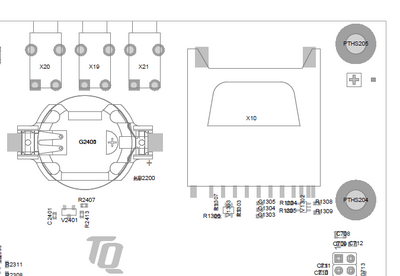
Play Audio on MBa335x
A simple test sound can be played with the commandline tool speaker-test.
Headphones or active speakers have to be connected to X21 on MBa335x.
speaker-test --channels 2 --test wav -D sysdefault:CARD=tqtlv320aic32x
You can also play your own audio files using aplay
aplay <file>
e.g.
aplay test.wav
Record Audio via Line-In on MBa335x
arecord -f cd test.wav
amixer or alsamixer
“}}
Buttons
There are three GPIO buttons on the MBa335x.
GPIO Button Overview
| Reference | Button |
|---|
GPIO Button Location
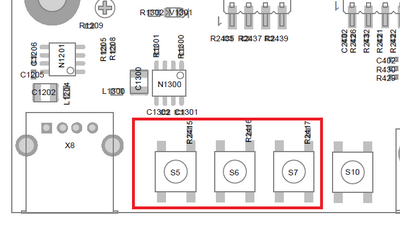
The buttons are available in the sysfs via the device and can be tested with the evtest tool.
“|button_device=”/sys/class/gpio/”}}
CAN
CAN configuration
DIP switch S3 is used to configure the CAN interfaces CAN0 and CAN1.
| Function | S3-1 | S3-2 |
|---|---|---|
| CAN-Bus not terminated | OFF | OFF |
| not defined (illegal state) | OFF | ON |
| not defined (illegal state) | ON | OFF |
| CAN-Bus terminated with 120 Ohm | ON | ON |
CAN Loopback
“{{ :en:arm:tqma335x:linux:yocto:tqma335x_can_loopback.png?nolink&400 |
Loopback Test CAN Interface
CAN0 -> CAN1
candump can0& cansend can1 5A1#11.2233.44556677.88
CAN1 -> CAN0
candump can1& cansend can0 5A1#11.2233.44556677.88
“}}
Ethernet
The STKa335x Starterkit provides two Gigabit Ethernet interfaces.
U-Boot
In U-Boot eth0 is configured as default interface. The IP configuration can be done statically or by a DHCP server in the network.
IP configuration via DHCP
For a configuration via a DHCP server, use the dhcp command in U-Boot.
Static IP configuration For a static IP configuration the following, U-Boot environment variables must be set:
setenv ipaddr <ipaddr> (e.g.: setenv ipaddr 192.168.100.111) setenv netmask <netmask> (e.g.: setenv netmask 255.255.255.0)
Linux
Both Ethernet interfaces are activated and configured by systemd-network. The configuration file for the eth0 interface is located in /lib/systemd/network/ these configuration file can be altered to customize the default interface configuration. A documentation of the configuration files can be found here.
| eth0 | 10-eth0.network |
For a temporary static configuration the ip command can be used, below some useful ip commands are listed:
Activate a specific interface
e.g. eth0
ip link set eth0 up
Disable a specific interace
e.g. eth0
ip link set eth0 down
Show ip address for a specific interface
e.g. eth0
ip addr show eth0
Show statistic for a specific interface
e.g. eth0
ip -s link show eth0
Set ip address for a specific interface
e.g. eth0
ip addr add 192.168.1.100/24 dev eth0
Show statistic of all interfaces
ip -s link
Set default gateway for a specific interfaces
e.g. set gateway ip 192.168.1.1 for eth0
ip route add default via 192.168.1.1 dev eth0
If a DHCP server is available in the network environment the ip configuration can be received from it. To do so execute the udhcpc command, by default eth0 is used.
To configure another interface via dhcp the parameter -i followed by the interface name e.g. eth1 must be given.
e.g. eth1
udhcpc -i eth1
I2C
An overview of the onboard i2c devices is available here
U-Boot
Select i2c bus device
i2c dev 0
Show all devices connected to the i2c bus currently selected:
i2c probe
Linux
Detect all devices connected to a i2c bus:
i2cdetect 0
RTC
To set the hardware clock to the actual time and date use the following commands:
date -s [YYYY.]MM.DD-hh:mm[:ss] hwclock -w
Temperature Sensors
@temp_description@ @temp_sensors@
USB
With lsusb you can see all connected usb devices. To mount a partition of an usb stick you can excute mount /dev/<partition> <mount dir> (e.g. mount /dev/sdb1 /mnt). This will mount the first partition of sdb to /mnt. To unmount the device execute umount <mount dir> (e.g. umount /mnt).