Embedded module TQMa8Xx - YOCTO Linux BSP documentation
Setup Qt Creator with Yocto build environment
Prerequisites
- BSP built according to quickstart guide, but instead of
bitbake tq-image-westonyou have to usebitbake tq-image-qt5 - Build Yocto SDK based on the current RootFS configuration, installed on the development host. See Build Yocto SDK how to build it
- Configured SSH login on target. See setup ssh connection
- Configured Network connection to the development host
Additional Yocto Packages
The following has to be added to the local.conf file in the build directory or to your custom image recipe:
IMAGE_INSTALL_append = " openssh-sftp-server"
Setup Development Host
Set Up Qt Creator
Download the Qt installer from the following link, in this case Qt 5.13.2:
https://download.qt.io/archive/qt/5.13/5.13.2/qt-opensource-linux-x64-5.13.2.run
Afterwards make the Qt installer file executable and run the Qt installer. Follow the installation wizard instructions.
The next step is to add the environment setup of the Yocto SDK to the first line (above the shebang) of the file qtcreator.sh script.
If the install location has not been changed the qtcreator.sh is located in ~/Qt5.13.2/Tools/QtCreator/bin/qtcreator.sh
source /opt/fsl-imx-wayland/5.4-zeus/environment-setup-aarch64-poky-linux
Run Qt Creator
change to the directory where the qtcreator.sh file is located and execute the following command:
sudo sh qtcreator.sh
If qtcreator.sh returns source: not found, before sudo sh qtcreator.sh, enter sudo dpkg-reconfigure dash and choose no.
Configure Qt creator
Setup SSH connection
- Go to Tools > Options > Devices > click Devices
- Click Add > Generic Linux Device > Start Wizard
- Change the name to “STKa8Xx” and set up the connection.
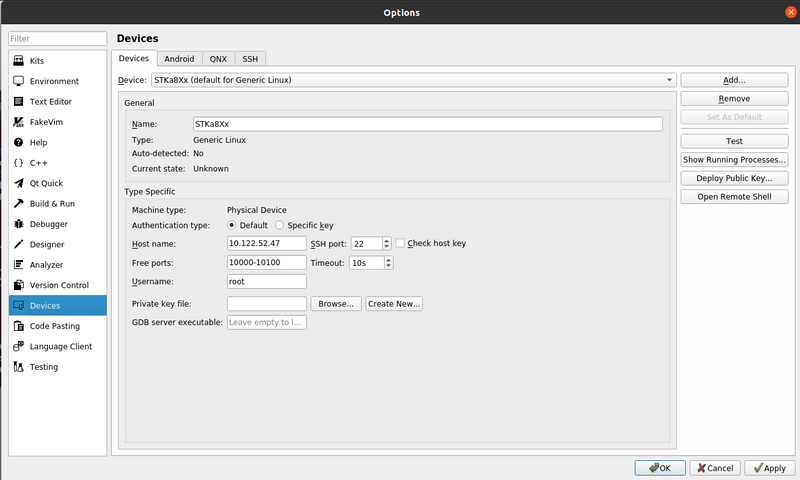
Add compiler
- Go to Tools > Options > Kits > click Compilers
- Click Add and select GCC > C
- Change Name to TQMa8Xx
- Set Compiler path to /opt/fsl-imx-wayland/5.4-zeus/sysroots/x86_64-pokysdk-linux/usr/bin/aarch64-poky-linux/aarch64-poky-linux-g++
- Set the following values for ABI from the dropdown menus:
| processor architecture | operating system | OS flavor | binary format | system architecture |
|---|---|---|---|---|
| arm | linux | generic | elf | 64bit |
- Click Add and select GCC > C++
- Change Name to TQMa8Xx
- Set Compiler path to /opt/fsl-imx-wayland/5.4-zeus/sysroots/x86_64-pokysdk-linux/usr/bin/aarch64-poky-linux/aarch64-poky-linux-g++
- Set the following values for ABI from the dropdown menus:
| processor architecture | operating system | OS flavor | binary format | system architecture |
|---|---|---|---|---|
| arm | linux | generic | elf | 64bit |
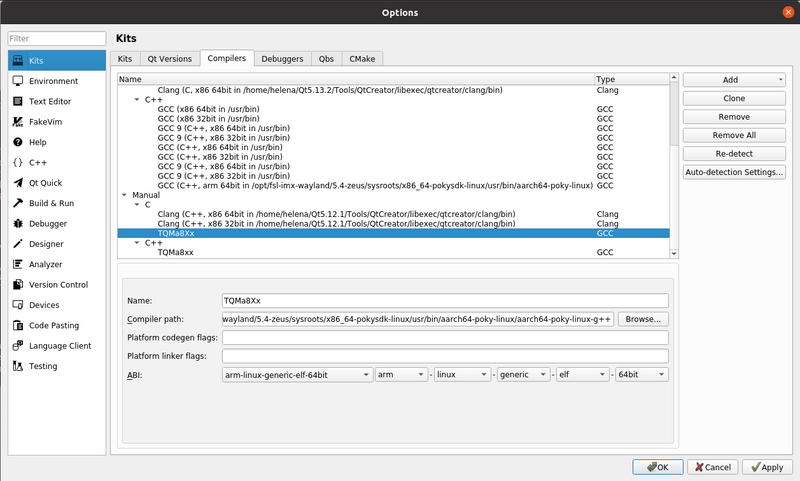
Add new Cross Compiled Qt Version
- Click Qt Versions on the Kits panel
- Click Add
- Locate the qmake file in /opt/fsl-imx-wayland/5.4-zeus/sysroots/x86_64-pokysdk-linux/usr/bin/qmake
If the qmake file has been auto-detected by Qt Creator qmake has not to be added manually.
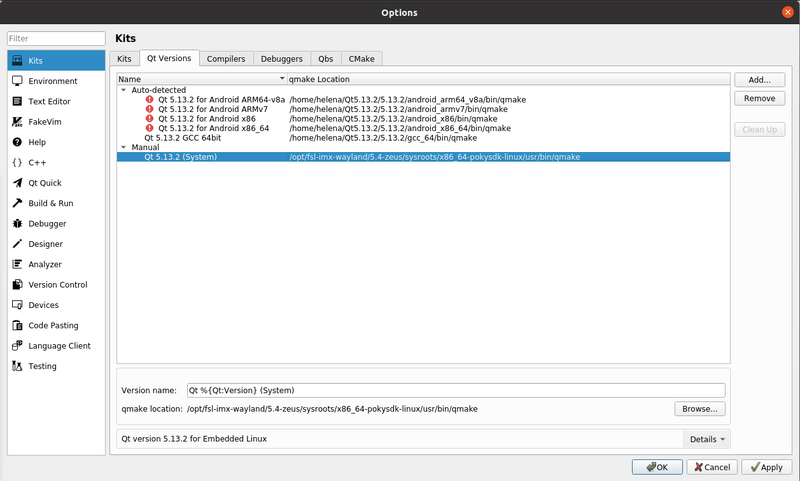
Add new Kit
- Click on Kits in the Kits panel
- Click Add and set the following:
Name STKa8Xx
Device Type Generic Linux Device
Device STKaXx (default for Generic Linux)
Sysroot /opt/fsl-imx-wayland/5.4-zeus/sysroots/aarch64-poky-linux
Compiler C: TQMa8Xx C++: TQMa8Xx
Qt version Qt 5.13.2 (System)
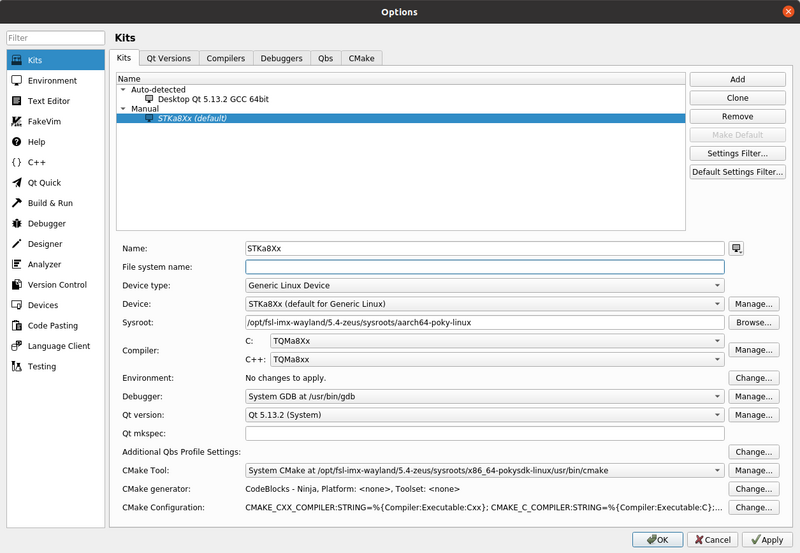
Run Example
- Go to Welcome > Examples > click Qt 5.13.2 GCC 64 Bit
- Search for Digital Clock Example
- On Configure Project selct the STKa8Xx and click Configure Project
- Click on Build (CTRL + B) and afterwards on Run (CTRL + R)
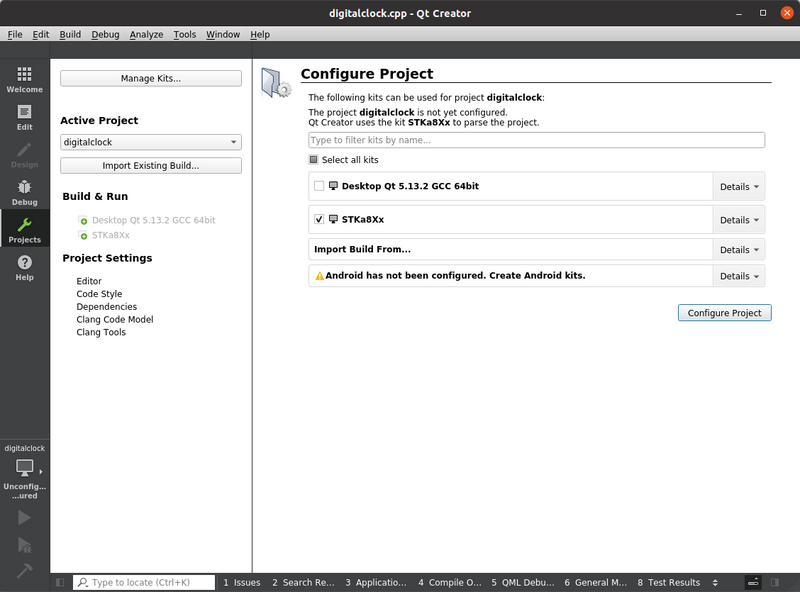
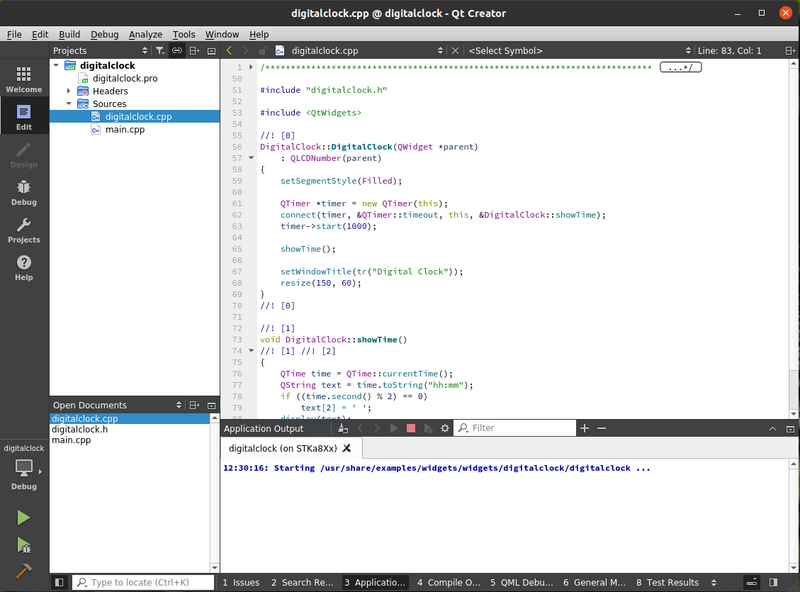
Build Yocto SDK
Building the toolchain requires a Yocto build environment configured for meta-tq or ci-meta-tq The setup of the build environment is described on the corresponding Yocto quickstart of the module.
The meta-qt5 Yocto layer has to be added to the Yocto build environment when using meta-tq
After the Yocto build environment the SDK can be built by the following command:
bitbake meta-toolchain-qt5
Building meta-toolchain-qt5 may take several hours, depending on your hardware configuration
Installing Yocto SDK
After building meta-toolchain-qt5 the SDK file is located in the following path of the build directory tmp/deploy/sdk/fsl-imx-wayland-glibc-x86_64-meta-toolchain-qt5-aarch64-toolchain-5.4-zeus.sh
Execute the *sh file to install the SDK, the default path is set to /opt/fsl-imx-wayland/5.4-zeus